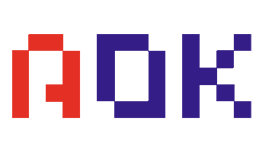How Do You Proceed to Remove Old Sticky Thermal Pads?
- Posted on:2024-12-10 08:49:00
- Source:AOK Thermal Pad Manufacturer FAQs
Removing old, sticky thermal pads from an M.2 SSD or any other component can be tricky, but with the right approach, you can do it safely without damaging the surfaces. Here’s how to remove the old thermal pads:
1. Power Down and Disconnect Everything
● Turn off your system and unplug all cables to avoid any electrical hazards or accidental short circuits.
2. Remove the SSD or Component
● If you're working with an M.2 SSD, carefully remove it from its slot. Use proper anti-static precautions if necessary, such as an anti-static wrist strap.
3. Soften the Thermal Pad (Optional)
● To make it easier to remove the sticky pad, you can heat it slightly. This helps soften the adhesive, making it easier to peel off without leaving too much residue.
● Use a Hair Dryer or Heat Gun: Set it to a low heat setting and direct the warm air over the thermal pad for 10–15 seconds to loosen the adhesive. Be careful not to overheat, as excessive heat could damage the SSD or other components.
4. Peel the Pad Off Gently
● Once the thermal pad has softened, try to peel it off slowly and gently. Start at one corner or edge and carefully lift the pad without forcing it.
● If the pad resists, use a plastic tool, such as a plastic spudger or an old credit card, to gently lift the edge and work your way around the pad.
5. Remove Residual Adhesive
● After the pad is removed, there may be some sticky residue left on the surface of the SSD or heatsink. Here's how to remove it:
a. Isopropyl Alcohol (IPA): Dampen a microfiber cloth or paper towel with 90% or higher IPA, and gently rub away the adhesive. The IPA will break down the sticky residue without damaging the components.
b. Cotton Swabs: For more delicate or hard-to-reach areas, you can use a cotton swab soaked in IPA to gently clean off any leftover adhesive.
c. Be careful not to spill IPA on other components or connectors.
6. Clean the Surface Thoroughly
● After the adhesive is removed, clean the surface with IPA to ensure it’s free of any debris, dust, or sticky remnants.
● Use compressed air to blow off any remaining dust or particles from the SSD or motherboard.
7. Inspect the Surface
● Check the SSD or heatsink to ensure the surface is smooth and free of any damage or leftover adhesive. If there’s any lingering residue, you can repeat the IPA cleaning process.
8. Apply a New Thermal Pad (If Needed)
● If you're replacing the thermal pad, choose a new one of the appropriate thickness and size. Ensure the new pad is properly aligned and pressed into place.
9. Reinstall the SSD
● Once the surface is clean and ready, you can reinstall the SSD or component into its slot.
Tips for Avoiding Damage:
1. Avoid using sharp tools like metal blades, as they could damage the SSD or heatsink surface.
2. Be patient! Don't rush the process—removing sticky pads can take time.
3. Always check the condition of the heatsink and SSD after removing the pad. If either has been damaged or scratched, you might need to replace the component.
This method should help you safely and effectively remove old thermal pads and prepare the surfaces for new ones.
If you would like to learn more about AOK performance thermal materials, please visit our website at www.aok-technologies.com